手册
- Unity 用户手册 2020.3 (LTS)
- New in Unity 2020 LTS
- 包
- 已验证包
- 2D Animation
- 2D Pixel Perfect
- 2D PSD Importer
- 2D SpriteShape
- Adaptive Performance
- Addressables
- Advertisement
- Alembic
- Analytics Library
- Android Logcat
- Animation Rigging
- AR Foundation
- ARCore XR Plugin
- ARKit Face Tracking
- ARKit XR Plugin
- Burst
- Cinemachine
- Code Coverage
- Core RP Library
- Editor Coroutines
- FBX Exporter
- High Definition RP
- In App Purchasing
- Input System
- iOS 14 广告支持
- JetBrains Rider 编辑器
- Magic Leap XR Plugin
- ML Agents
- Mobile Notifications
- Multiplayer HLAPI
- Oculus XR Plugin
- OpenXR 插件
- Polybrush
- Post Processing
- ProBuilder
- Profile Analyzer
- Quick Search
- Recorder
- Remote Config
- Scriptable Build Pipeline
- Shader Graph
- Test Framework
- TextMeshPro
- 时间轴
- Unity Distribution Portal
- Universal RP
- 版本控制
- Visual Effect Graph
- Visual Studio Code 编辑器
- Visual Studio 编辑器
- WebGL Publisher
- Windows XR Plugin
- Xiaomi SDK
- XR Plugin Management
- 预览包
- 核心包
- 内置包
- AI
- Android JNI
- 动画
- Asset Bundle
- Audio
- 布料
- Director
- Image Conversion
- IMGUI
- JSONSerialize
- Particle System
- 物理 (Physics)
- Physics 2D
- Screen Capture
- Terrain
- Terrain Physics
- Tilemap
- UI
- UIElements
- Umbra
- Unity Analytics
- Unity Web Request
- Unity Web Request Asset Bundle
- Unity Web Request Audio
- Unity Web Request Texture
- Unity Web Request WWW
- Vehicles
- Video
- VR
- Wind
- XR
- 按关键字排列的包
- Unity 的 Package Manager
- 创建自定义包
- 已验证包
- 在 Unity 中操作
- 安装 Unity
- 升级 Unity
- Unity 的界面
- 创建游戏玩法
- 编辑器功能
- 分析
- Asset Workflow
- 输入
- 2D
- 图形
- 渲染管线
- 摄像机
- 后期处理
- 光照
- 支持的模型文件格式
- 网格
- 纹理
- 着色器
- Shaders core concepts
- 内置着色器
- 标准着色器
- 标准粒子着色器
- Autodesk Interactive 着色器
- 旧版着色器
- 内置着色器的用途和性能
- 普通着色器系列
- 透明着色器系列
- 透明镂空着色器系列
- 自发光着色器系列
- 反光着色器系列
- 反射顶点光照 (Reflective Vertex-Lit)
- 反光漫射 (Reflective Diffuse)
- 反光镜面反射 (Reflective Specular)
- 反光凹凸漫射 (Reflective Bumped Diffuse)
- 反光凹凸镜面反射 (Reflective Bumped Specular)
- 反光视差漫射 (Reflective Parallax Diffuse)
- 反光视差镜面反射 (Reflective Parallax Specular)
- 反光法线贴图无光照 (Reflective Normal Mapped Unlit)
- 反光法线贴图顶点光照 (Reflective Normal mapped Vertex-lit)
- 使用 Shader Graph
- 编写着色器
- 编写着色器概述
- ShaderLab
- ShaderLab:定义 Shader 对象
- ShaderLab:定义子着色器
- ShaderLab:定义一个通道
- ShaderLab:添加着色器程序
- ShaderLab:命令
- ShaderLab:使用 Category 代码块对命令进行分组
- ShaderLab 命令:AlphaToMask
- ShaderLab 命令:Blend
- ShaderLab 命令:BlendOp
- ShaderLab 命令:ColorMask
- ShaderLab 命令:Conservative
- ShaderLab 命令:Cull
- ShaderLab 命令:Offset
- ShaderLab 命令:模板
- ShaderLab 命令:UsePass
- ShaderLab 命令:GrabPass
- ShaderLab 命令:ZClip
- ShaderLab 命令:ZTest
- ShaderLab 命令:ZWrite
- ShaderLab 旧版功能
- Unity 中的 HLSL
- Unity 中的 GLSL
- Example shaders
- 编写表面着色器
- 为不同的图形 API 编写着色器
- 着色器性能和性能分析
- 材质
- 粒子系统
- 选择粒子系统解决方案
- 内置粒子系统
- 使用内置粒子系统
- 粒子系统顶点流和标准着色器支持
- 粒子系统 GPU 实例化
- 粒子系统 C# 作业系统集成
- 组件和模块
- 粒子系统 (Particle System)
- 粒子系统模块
- 粒子系统 (Particle System) 主模块
- Emission 模块
- Shape 模块
- Velocity over Lifetime 模块
- Noise 模块
- Limit Velocity Over Lifetime 模块
- Inherit Velocity 模块
- Lifetime by Emitter Speed
- Force Over Lifetime 模块
- Color Over Lifetime 模块
- Color By Speed 模块
- Size over Lifetime 模块
- Size by Speed 模块
- Rotation Over Lifetime 模块
- Rotation By Speed 模块
- External Forces 模块
- Collision 模块
- Triggers 模块
- Sub Emitters 模块
- Texture Sheet Animation 模块
- Lights 模块
- Trails 模块
- Custom Data 模块
- Renderer 模块
- 粒子系统力场 (Particle System Force Field)
- 内置粒子系统示例
- Visual Effect Graph
- 创建环境
- 天空
- 视觉效果组件
- 高级渲染功能
- 优化图形性能
- Color
- 物理系统
- 脚本
- 多玩家和联网
- 音频
- 视频概述
- 动画
- 创建用户界面 (UI)
- 导航和寻路
- Unity 服务
- Setting up your project for Unity services
- Unity Organizations
- Unity Ads
- Unity Analytics
- Unity Cloud Build
- Automated Build Generation
- 支持的平台
- 支持的 Unity 版本
- 共享链接
- 版本控制系统
- 使用 Unity 开发者控制面板 (Developer Dashboard) 对 Unity Cloud Build 进行 Git 配置
- 使用 Unity 开发者控制面板 (Developer Dashboard) 对 Unity Cloud Build 进行 Mercurial 配置
- 将 Apache Subversion (SVN) 用于 Unity Cloud Build
- 使用 Unity 开发者控制面板 (Developer Dashboard) 对 Unity Cloud Build 进行 Perforce 配置
- 使用 Unity 开发者控制面板 (Developer Dashboard) 对 Unity Cloud Build 进行 Plastic 配置
- 发布到 iOS
- 高级选项
- 在 Unity Cloud Build 中使用可寻址资源
- 编译清单
- 计划构建
- Cloud Build REST API
- Unity Cloud Content Delivery
- Unity IAP
- Setting up Unity IAP
- 跨平台指南
- 应用商店指南
- 实现应用商店
- Unity Collaborate
- Setting up Unity Collaborate
- Adding team members to your Unity project
- 查看历史记录
- Enabling Cloud Build with Collaborate
- 管理 Unity Editor 版本
- Reverting files
- Resolving file conflicts
- 排除资源使其不发布到 Collaborate
- 将单个文件发布到 Collaborate
- 还原项目至以前的版本
- 进行中 (In-Progress) 编辑通知
- 管理云存储
- 将项目移动到另一个版本控制系统
- Unity Accelerator
- Collaborate troubleshooting tips
- Unity Cloud Diagnostics
- Unity Integrations
- Multiplayer 服务
- Unity 分发平台
- XR
- 开源代码仓库
- Unity Asset Store
- 平台开发
- 将“Unity 用作库”用于其他应用程序
- 启用深层链接
- 独立平台
- macOS
- Apple TV
- WebGL
- iOS
- Android
- Windows
- 将 Unity 集成到 Windows 和 UWP 应用程序中
- Windows 通用
- 通用 Windows 平台
- 已知问题
- 旧版主题
- 术语表
- Unity 用户手册 2020.3 (LTS)
- 平台开发
- WebGL
- WebGL 开发入门
- WebGL: Compressed builds and server configuration
WebGL: Compressed builds and server configuration
To deploy a WebGL build, you must configure your server and make sure you’re using the correct response headers, so that the browser can receive the proper response and process the response correctly.
There are two main settings in Unity that affect how you set up the server:
- Compression Format: Determines how Unity compresses files during the build step.
- Decompression Fallback: Determines how Unity processes downloaded files when the build runs in the browser.
Compression Format
Choose the compression type from the WebGL Player Settings window (menu: Edit > Project Settings > Player, then select WebGL and expand the Publishing Settings section):
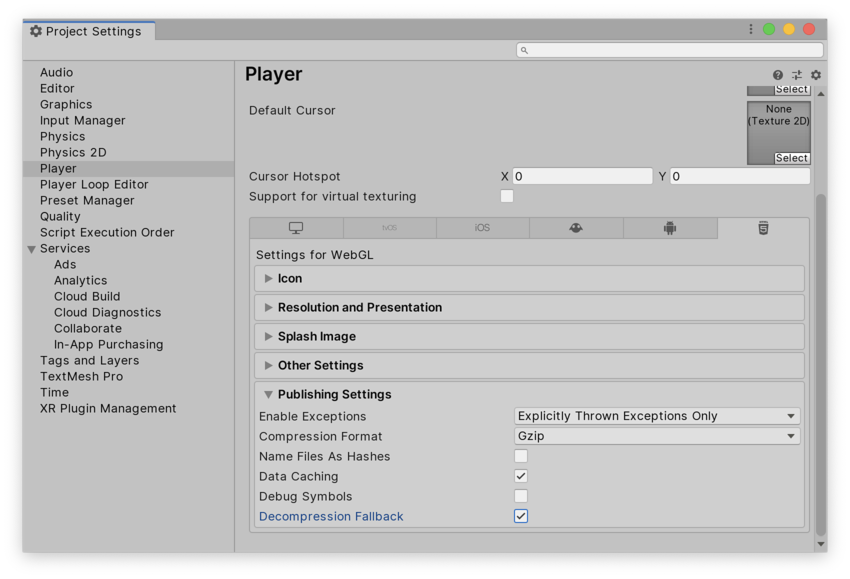
| Compression method | 描述 |
|---|---|
| gzip | This is the default option. Gzip files are bigger than Brotli files, but faster to build, and natively supported by all browsers over both HTTP and HTTPS. |
| Brotli | Brotli compression offers the best compression ratios. Brotli compressed files are smaller than gzip, but take a longer time to compress, which increases your iteration times on release builds. Chrome and Firefox only natively support Brotli compression over HTTPS. |
| Disabled | Disables compression. Use this option if you want to implement your own compression in post-processing scripts. You should also use it if you plan to use static compression on the hosting server. |
For more information on browser support for selected compression methods, see documentation on WebGL browser compatibility.
Web server configuration
You might need to adjust your server configuration to match your specific build setup. In particular, there might be issues if you already have another server-side configuration to compress hosted files, which could interfere with this setup. To make the browser perform decompression natively while it downloads your application, append a Content-Encoding header to the server response. This header must correspond to the type of compression Unity uses at build time. For code samples, see Server Configuration Code Samples.
Decompression fallback
The decompression fallback option enables Unity to automatically embed a JavaScript decompressor into your build. This decompressor corresponds to your selected compression method, and decompresses your content if the browser fails to do so.
Enabling decompression fallback
Enable decompression fallback from the Player Settings window (menu: Edit > Project Settings > Player, then select WebGL and expand the Publishing Settings section).
When you enable decompression fallback, Unity adds a .unityweb extension to the build files.
You should consider using Decompression Fallback if you have less experience with server configuration, or if server configuration is unavailable to you.
Note: Using this option results in a larger loader size and a less efficient loading scheme for the build files.
Disabling decompression fallback
The Decompression Fallback option is disabled by default. Therefore, by default, build files have an extension that corresponds to the compression method you select.
There are two compression methods to choose from: gzip or Brotli. For further information see the compression format section.
To enable browsers to natively decompress Unity build files while they’re downloading, you need to configure your web server to serve the compressed files with the appropriate HTTP headers. This is called native browser decompression. It has the advantage of being faster than the JavaScript decompression fallback, which can reduce your application’s startup time.
The setup process for native browser decompression depends on your web server. For code samples, see Server Configuration Code Samples.
Content-Encoding headers
A Content-Encoding header tells the browser which type of compression Unity has used for the compressed files. This allows the browser to decompress the files natively.
Set the Content-Encoding response header to the compression method selected in the Player Settings.
| Compression method | File extension | Response header |
|---|---|---|
| gzip | .gz | Content-Encoding: gzip |
| Brotli | .br | Content-Encoding: br |
WebAssembly streaming (higher level header)
WebAssembly streaming allows the browser to compile the WebAssembly code while it is still downloading the code. This significantly improves loading times.
For WebAssembly streaming compilation to work, the server needs to return WebAssembly files with an application/wasm MIME type.
To use WebAssembly streaming, you need to serve WebAssembly files with the Content-Type: application/wasm response header.
A Content-Type header tells the server which media type the content is. This value should be set to application/wasm for WebAssembly files.
| File extension | Response header |
|---|---|
| .wasm, .wasm.gz, .wasm.br | Content-Type: application/wasm |
Note: WebAssembly streaming does not work together with JavaScript decompression (when the Decompression Fallback option is enabled). In such cases, the downloaded WebAssembly file must first go through the JavaScript decompressor and therefore the browser cannot stream it during download.
Additional headers
If your file contains JavaScript, you should add the application/javascript Content-Type header. Some servers might include this automatically, while others do not.
| File extension | Response header |
|---|---|
| .js, .js.gz, js.br | Content-Type: application/javascript |
- Updated page to account for server configuration in 2020.1
- 2019–09–04 在 2019.2 中添加了 WebAssembly 串流
- 5.6 版更新