手册
- Unity 用户手册 2020.3 (LTS)
- New in Unity 2020 LTS
- 包
- 已验证包
- 2D Animation
- 2D Pixel Perfect
- 2D PSD Importer
- 2D SpriteShape
- Adaptive Performance
- Addressables
- Advertisement
- Alembic
- Analytics Library
- Android Logcat
- Animation Rigging
- AR Foundation
- ARCore XR Plugin
- ARKit Face Tracking
- ARKit XR Plugin
- Burst
- Cinemachine
- Code Coverage
- Core RP Library
- Editor Coroutines
- FBX Exporter
- High Definition RP
- In App Purchasing
- Input System
- iOS 14 广告支持
- JetBrains Rider 编辑器
- Magic Leap XR Plugin
- ML Agents
- Mobile Notifications
- Multiplayer HLAPI
- Oculus XR Plugin
- OpenXR 插件
- Polybrush
- Post Processing
- ProBuilder
- Profile Analyzer
- Quick Search
- Recorder
- Remote Config
- Scriptable Build Pipeline
- Shader Graph
- Test Framework
- TextMeshPro
- 时间轴
- Unity Distribution Portal
- Universal RP
- 版本控制
- Visual Effect Graph
- Visual Studio Code 编辑器
- Visual Studio 编辑器
- WebGL Publisher
- Windows XR Plugin
- Xiaomi SDK
- XR Plugin Management
- 预览包
- 核心包
- 内置包
- AI
- Android JNI
- 动画
- Asset Bundle
- Audio
- 布料
- Director
- Image Conversion
- IMGUI
- JSONSerialize
- Particle System
- 物理 (Physics)
- Physics 2D
- Screen Capture
- Terrain
- Terrain Physics
- Tilemap
- UI
- UIElements
- Umbra
- Unity Analytics
- Unity Web Request
- Unity Web Request Asset Bundle
- Unity Web Request Audio
- Unity Web Request Texture
- Unity Web Request WWW
- Vehicles
- Video
- VR
- Wind
- XR
- 按关键字排列的包
- Unity 的 Package Manager
- 创建自定义包
- 已验证包
- 在 Unity 中操作
- 安装 Unity
- 升级 Unity
- Unity 的界面
- 创建游戏玩法
- 编辑器功能
- 分析
- Asset Workflow
- 输入
- 2D
- 图形
- 渲染管线
- 摄像机
- 后期处理
- 光照
- 支持的模型文件格式
- 网格
- 纹理
- 着色器
- Shaders core concepts
- 内置着色器
- 标准着色器
- 标准粒子着色器
- Autodesk Interactive 着色器
- 旧版着色器
- 内置着色器的用途和性能
- 普通着色器系列
- 透明着色器系列
- 透明镂空着色器系列
- 自发光着色器系列
- 反光着色器系列
- 反射顶点光照 (Reflective Vertex-Lit)
- 反光漫射 (Reflective Diffuse)
- 反光镜面反射 (Reflective Specular)
- 反光凹凸漫射 (Reflective Bumped Diffuse)
- 反光凹凸镜面反射 (Reflective Bumped Specular)
- 反光视差漫射 (Reflective Parallax Diffuse)
- 反光视差镜面反射 (Reflective Parallax Specular)
- 反光法线贴图无光照 (Reflective Normal Mapped Unlit)
- 反光法线贴图顶点光照 (Reflective Normal mapped Vertex-lit)
- 使用 Shader Graph
- 编写着色器
- 编写着色器概述
- ShaderLab
- ShaderLab:定义 Shader 对象
- ShaderLab:定义子着色器
- ShaderLab:定义一个通道
- ShaderLab:添加着色器程序
- ShaderLab:命令
- ShaderLab:使用 Category 代码块对命令进行分组
- ShaderLab 命令:AlphaToMask
- ShaderLab 命令:Blend
- ShaderLab 命令:BlendOp
- ShaderLab 命令:ColorMask
- ShaderLab 命令:Conservative
- ShaderLab 命令:Cull
- ShaderLab 命令:Offset
- ShaderLab 命令:模板
- ShaderLab 命令:UsePass
- ShaderLab 命令:GrabPass
- ShaderLab 命令:ZClip
- ShaderLab 命令:ZTest
- ShaderLab 命令:ZWrite
- ShaderLab 旧版功能
- Unity 中的 HLSL
- Unity 中的 GLSL
- Example shaders
- 编写表面着色器
- 为不同的图形 API 编写着色器
- 着色器性能和性能分析
- 材质
- 粒子系统
- 选择粒子系统解决方案
- 内置粒子系统
- 使用内置粒子系统
- 粒子系统顶点流和标准着色器支持
- 粒子系统 GPU 实例化
- 粒子系统 C# 作业系统集成
- 组件和模块
- 粒子系统 (Particle System)
- 粒子系统模块
- 粒子系统 (Particle System) 主模块
- Emission 模块
- Shape 模块
- Velocity over Lifetime 模块
- Noise 模块
- Limit Velocity Over Lifetime 模块
- Inherit Velocity 模块
- Lifetime by Emitter Speed
- Force Over Lifetime 模块
- Color Over Lifetime 模块
- Color By Speed 模块
- Size over Lifetime 模块
- Size by Speed 模块
- Rotation Over Lifetime 模块
- Rotation By Speed 模块
- External Forces 模块
- Collision 模块
- Triggers 模块
- Sub Emitters 模块
- Texture Sheet Animation 模块
- Lights 模块
- Trails 模块
- Custom Data 模块
- Renderer 模块
- 粒子系统力场 (Particle System Force Field)
- 内置粒子系统示例
- Visual Effect Graph
- 创建环境
- 天空
- 视觉效果组件
- 高级渲染功能
- 优化图形性能
- Color
- 物理系统
- 脚本
- 多玩家和联网
- 音频
- 视频概述
- 动画
- 创建用户界面 (UI)
- 导航和寻路
- Unity 服务
- Setting up your project for Unity services
- Unity Organizations
- Unity Ads
- Unity Analytics
- Unity Cloud Build
- Automated Build Generation
- 支持的平台
- 支持的 Unity 版本
- 共享链接
- 版本控制系统
- 使用 Unity 开发者控制面板 (Developer Dashboard) 对 Unity Cloud Build 进行 Git 配置
- 使用 Unity 开发者控制面板 (Developer Dashboard) 对 Unity Cloud Build 进行 Mercurial 配置
- 将 Apache Subversion (SVN) 用于 Unity Cloud Build
- 使用 Unity 开发者控制面板 (Developer Dashboard) 对 Unity Cloud Build 进行 Perforce 配置
- 使用 Unity 开发者控制面板 (Developer Dashboard) 对 Unity Cloud Build 进行 Plastic 配置
- 发布到 iOS
- 高级选项
- 在 Unity Cloud Build 中使用可寻址资源
- 编译清单
- 计划构建
- Cloud Build REST API
- Unity Cloud Content Delivery
- Unity IAP
- Setting up Unity IAP
- 跨平台指南
- 应用商店指南
- 实现应用商店
- Unity Collaborate
- Setting up Unity Collaborate
- Adding team members to your Unity project
- 查看历史记录
- Enabling Cloud Build with Collaborate
- 管理 Unity Editor 版本
- Reverting files
- Resolving file conflicts
- 排除资源使其不发布到 Collaborate
- 将单个文件发布到 Collaborate
- 还原项目至以前的版本
- 进行中 (In-Progress) 编辑通知
- 管理云存储
- 将项目移动到另一个版本控制系统
- Unity Accelerator
- Collaborate troubleshooting tips
- Unity Cloud Diagnostics
- Unity Integrations
- Multiplayer 服务
- Unity 分发平台
- XR
- 开源代码仓库
- Unity Asset Store
- 平台开发
- 将“Unity 用作库”用于其他应用程序
- 启用深层链接
- 独立平台
- macOS
- Apple TV
- WebGL
- iOS
- Android
- Windows
- 将 Unity 集成到 Windows 和 UWP 应用程序中
- Windows 通用
- 通用 Windows 平台
- 已知问题
- 旧版主题
- 术语表
- Unity 用户手册 2020.3 (LTS)
- 音频
- Ambisonic Audio
Ambisonic Audio
Ambisonics are a type of audio that provide a representation of sound that can completely surround a listener. They can provide an audio skybox for distant ambient sounds, and are particularly useful for 360-degree videos and applications.
Ambisonics are stored in a multi-channel format. Instead of mapping each channel to a specific speaker, ambisonics represent the soundfield in a more general way. You can rotate the soundfield based on the listener’s orientation (such as the user’s head rotation in VR). You can also decode the soundfield into a format that matches the speaker setup.
Selecting an ambisonic audio decoder
To select an ambisonic audio decoder in your project, open your project’s Audio settings (menu: Edit > Project Settings > Audio). Select an Ambisonic Decoder Plugin from the list of available decoders in the project. There are no built-in decoders included with Unity, but some VR hardware manufacturers provide them in their audio SDKs for Unity. Check your target platform manufacturer’s documentation to learn if this is available for your project.
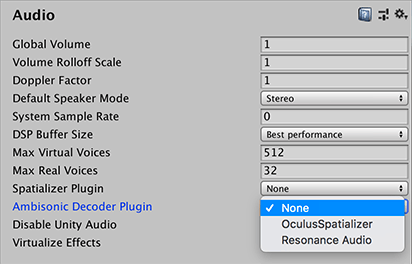
Importing an ambisonic audio clip
To import an ambisonic audio clip, import a multi-channel B-format WAV file with ACN component ordering, and SN3D normalization. In the Inspector window for the audio clip, enable Ambisonic.
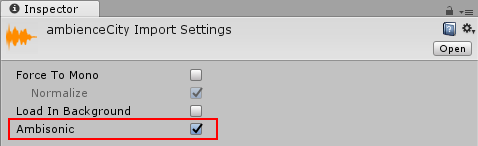
Playing the ambisonic audio clip through an Audio Source
To play an ambisonic audio clip through an Audio Source:
- Assign the WAV file as an Audio Clip on an Audio Source.
- Disable the Spatialize option. When you play an ambisonic audio clip, it is automatically decoded through the project’s selected ambisonic audio decoder. The decoder converts the clip from ambisonic format to the project’s selected speaker format. It also already handles spatialization as a part of this decoding operation, based on the orientation of the audio source and audio listener.
When Unity plays an ambisonic audio clip, it decompresses the file, if necessary, then decodes it to convert it to the project’s selected speaker mode. It then applies the Audio Source’s effects.
Note: Reverb zones are disabled for ambisonic audio clips.
Audio plugin interface changes
For information on how to author a plugin, see the Unity User Manual pages on the Native Audio Plugin SDK and Audio Spatializer SDK. You should also download the Audio plugin SDK.
There are two changes to AudioPluginInterface.h for ambisonic audio decoders:
- A new effect definition flag,
UnityAudioEffectDefinitionFlags_IsAmbisonicDecoder. - A new data struct,
UnityAudioAmbisonicData.
UnityAudioEffectDefinitionFlags_IsAmbisonicDecoder
During the plugin scanning phase, this flag notifies Unity that this effect is an ambisonic decoder. Unity then allows the decoder to display as an ambisonic decoder option in your Project settings for Audio.
definition.flags |= UnityAudioEffectDefinitionFlags_IsAmbisonicDecoder;
UnityAudioAmbisonicData struct
The UnityAudioAmbisonicData struct is similar to the UnityAudioSpatializerData struct that Unity passes into spatializers, but with the addition of an ambisonicOutChannels integer. For more information on the UnityAudioSpatializerData struct, see the Audio Spatializer SDK documentation on spatializer effect meta data.
For the UnityAudioAmbisonicData struct, the ambisonicOutChannels should be set to the DefaultSpeakerMode’s channel count. Ambisonic decoders run early in the audio pipeline in Unity, and ambisonicOutChannels tells the plugin how many of the output channels Unity needs to use.
If you play back a first order ambisonic audio clip which contains 4 channels, and your speaker mode is stereo (which has only 2 channels), an ambisonic decoder’s process callback passes in 4 for the in and out channel count. The ambisonicOutChannels field is set to 2. The plugin should output its spatialized data to the first 2 channels and zero out the other 2 channels.
The Unity ambisonic sources framework can support first order ambisonics. The plugin interface includes the information to support binaural stereo and quad output, but the plugin itself determines which outputs are supported. Initially, ambisonic decoder plugins support first order ambisonic sources and binaural stereo output. There is no support for second order ambisonics.
There is nothing in the framework that is specific to any of the different ambisonic formats available. If the clip’s format matches the ambisonic decoder plugin’s expected format, then ambisonic audio should work without issue. Unity’s preferred ambisonic format is B-format, with ACN component ordering, and SN3D normalization.
- 2017–08–10 页面已发布
- Unity 2017.1 中的新功能 NewIn20171